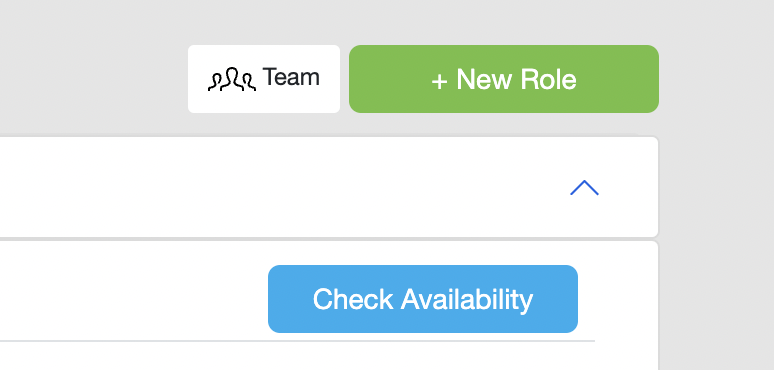Using the availability check feature
Availability checks is one of the core features of MyProducer.io. Availability checks allow you to quickly send out a notification to your contacts to see who is available to be a part of your project. This allows MyProducer users to send many avails checks in the time it would to write 1 email or make 1 phone call.
From the project page, you’ll have the option to create a new role by clicking on the green ‘+ New Role’ button on the right hand side once you’ve created a new role, you’ll see a blue button to ‘check availability’. From the pop-up window, you can select the contacts whose availability you want to check. You can more easily find the right contacts by utilizing our tagging feature.
Once you’ve selected your contacts, you’ll have the ability to select the project dates which can include multiple ranges, the option to choose auto follow-ups, and include a message with a short description of the role to send out to your contacts.
Once you send the avails check, recipients will get an email notification inviting them to respond. They’ll have 3 options to choose from: Available, Unavailable, or Limited availability. They will also have the option to send a message along with their response.
An overview of your avails check can be seen from the project dashboard, or you can look more specifically at each by pressing the ‘view’ button. Here you’ll be able to see any messages from your recipient and reply to them.
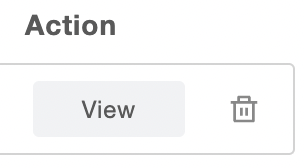
Once your recipient has marked themselves as available, you’ll be able to take the next step: Sending them hold requests and work offers!
The avails check feature was a tool created to save project managers hours or potentially even days of valuable time by streamlining the process.